“Favourite Messenger” Feature #2
In the previous article, we introduced you to the advantages of “Favourite Messenger” feature. Also, we showed the setting procedure on SKOOTAR’s website and Mobile Application to lock these messengers to be the only group who can receive your order.What if they are not available and do not accept your order?
When you place an order and find out that there is none of your favourite messengers who are available to accept your job or the order is needed to be delivered promptly, we have little tips to tell you!Setting on SKOOTAR Mobile Application
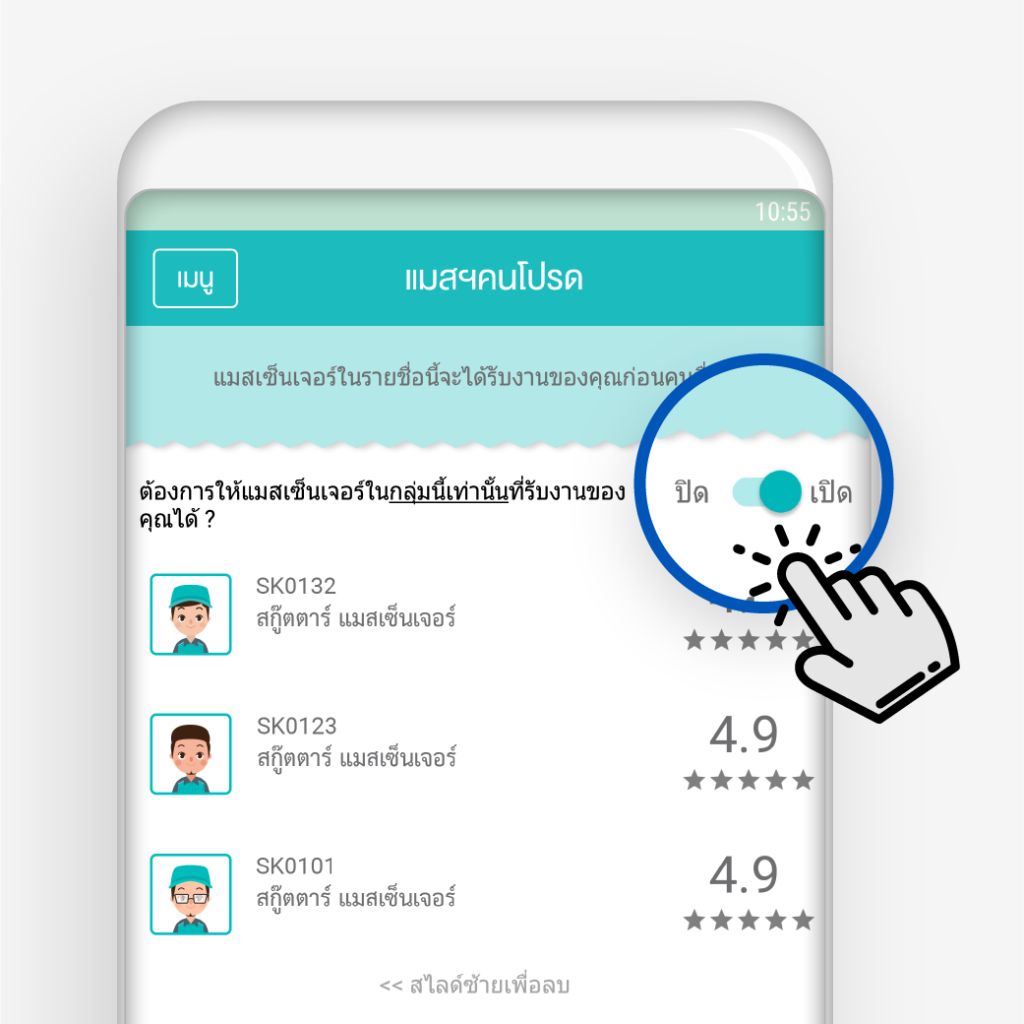 Open SKOOTAR application → Go to “Menu” → Select “Favourite Messenger” feature → Turn off the button “Do you want to lock these messengers to be the only group who can receive your order?”
Open SKOOTAR application → Go to “Menu” → Select “Favourite Messenger” feature → Turn off the button “Do you want to lock these messengers to be the only group who can receive your order?”
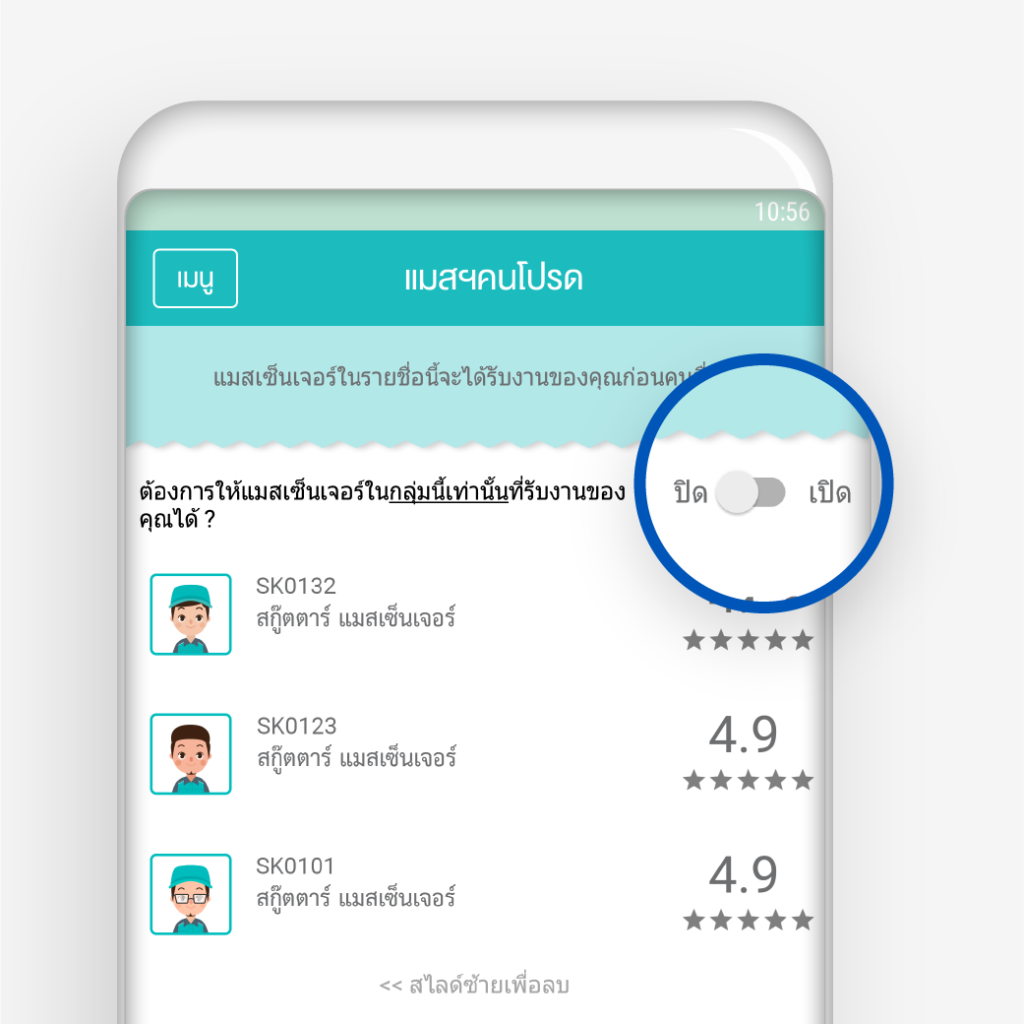 That’s it! Now all of SKOOTAR messengers can accept your order. So, you do not need to wait for the availability of your group of favourite messengers.
That’s it! Now all of SKOOTAR messengers can accept your order. So, you do not need to wait for the availability of your group of favourite messengers.
Setting on SKOOTAR’s website
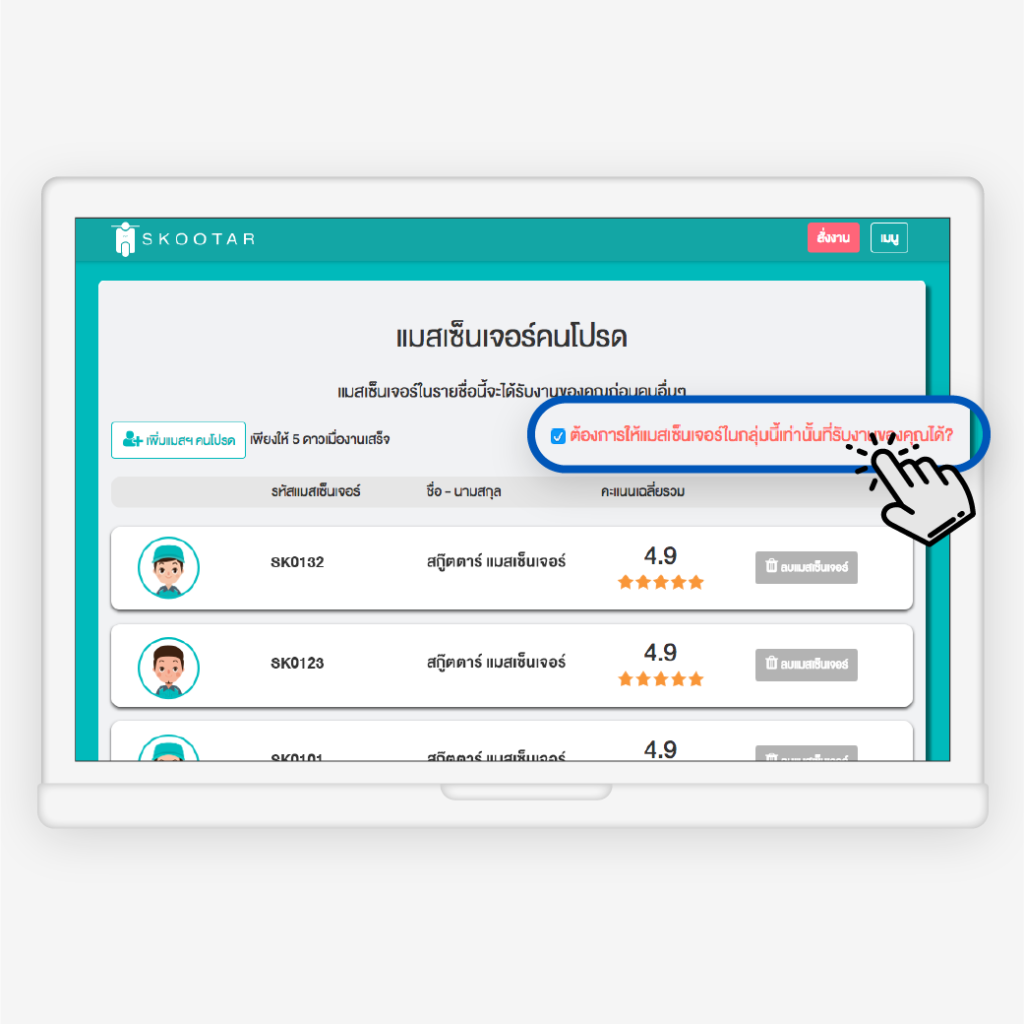 Log-in to SKOOTAR’s website → Go to “Menu” → Select “Favourite Messenger” feature → Turn off the button “Do you want to lock these messengers to be the only group who can receive your order?”
Log-in to SKOOTAR’s website → Go to “Menu” → Select “Favourite Messenger” feature → Turn off the button “Do you want to lock these messengers to be the only group who can receive your order?”
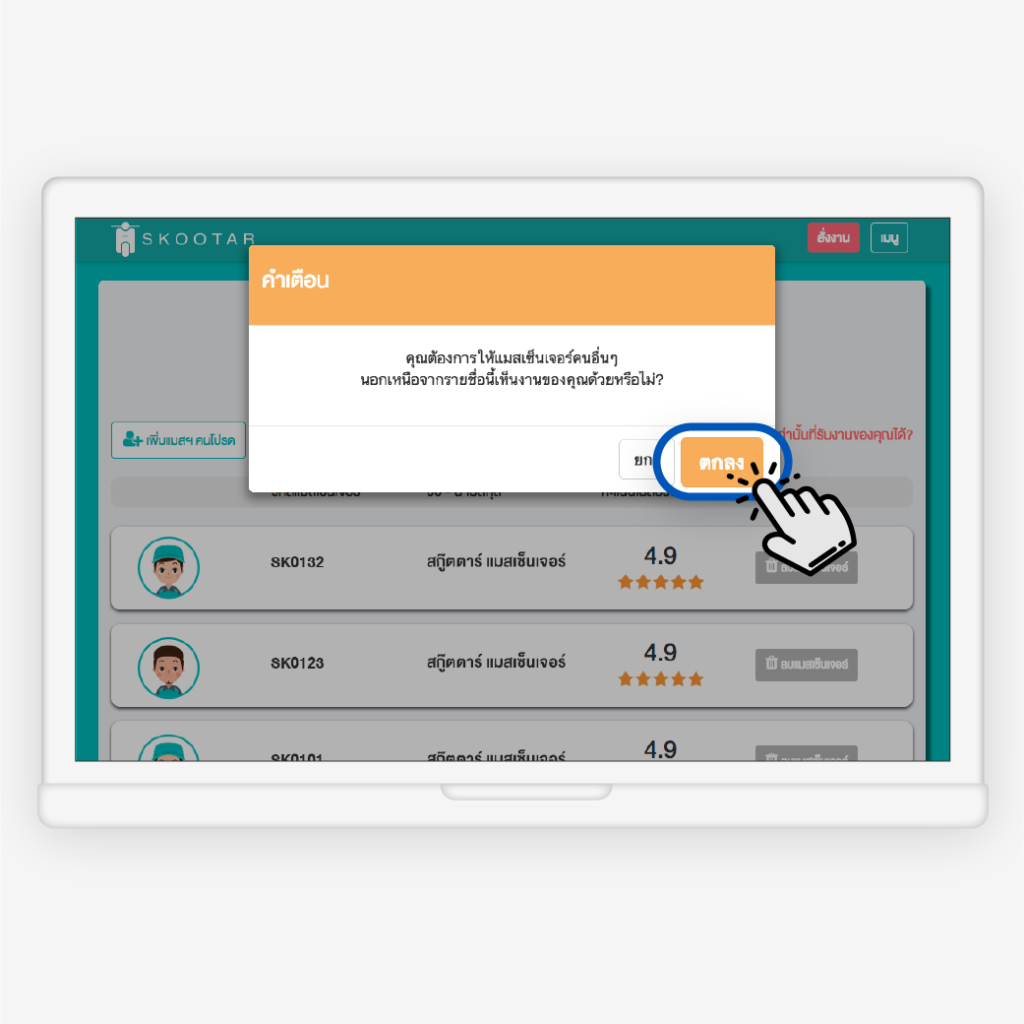 Next, click “OK” in pop-up page
Next, click “OK” in pop-up page
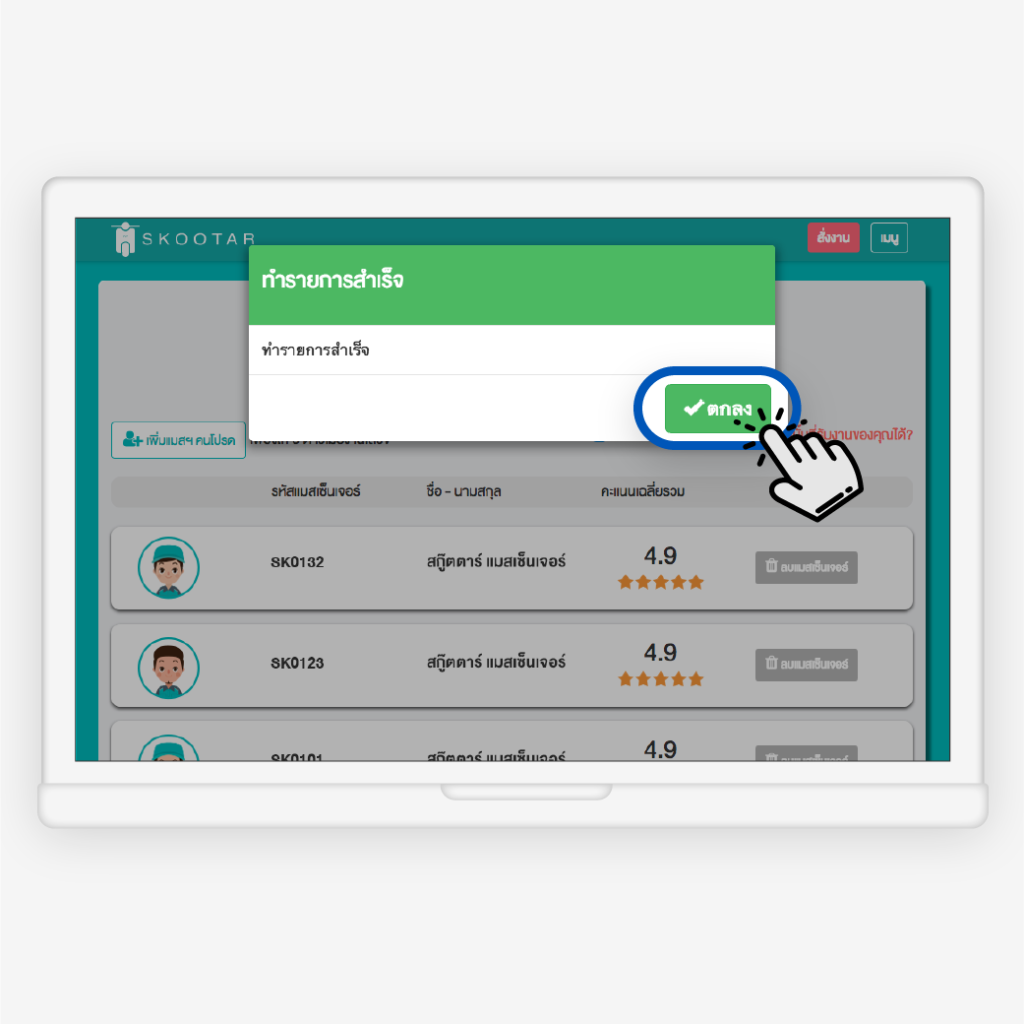 Next, click “OK” in pop-up page to confirm
Next, click “OK” in pop-up page to confirm
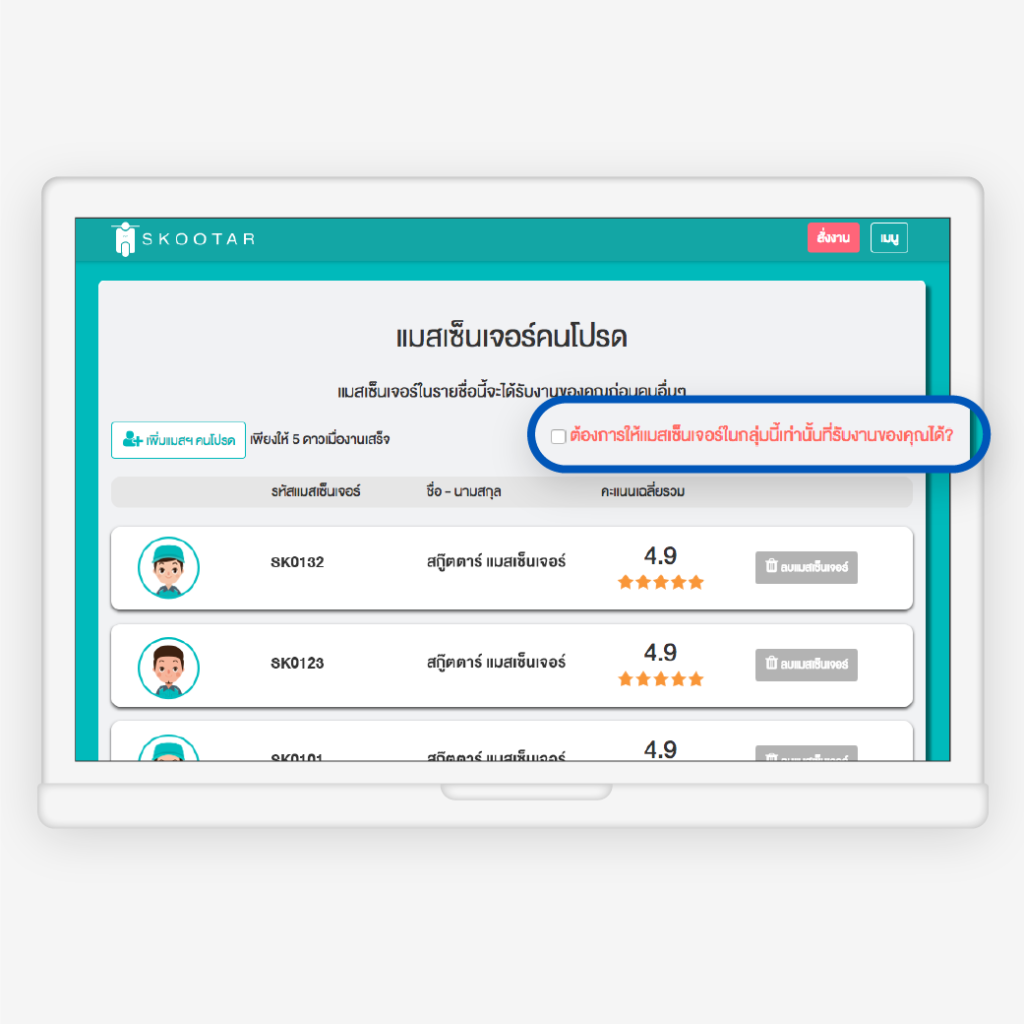 That’s all! Now all of SKOOTAR messengers can accept your order.
That’s all! Now all of SKOOTAR messengers can accept your order.

