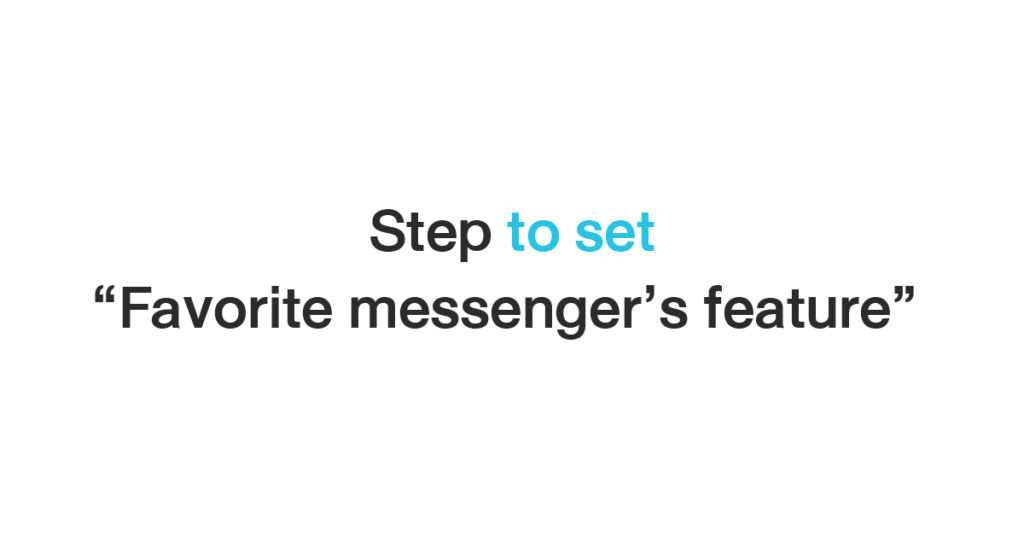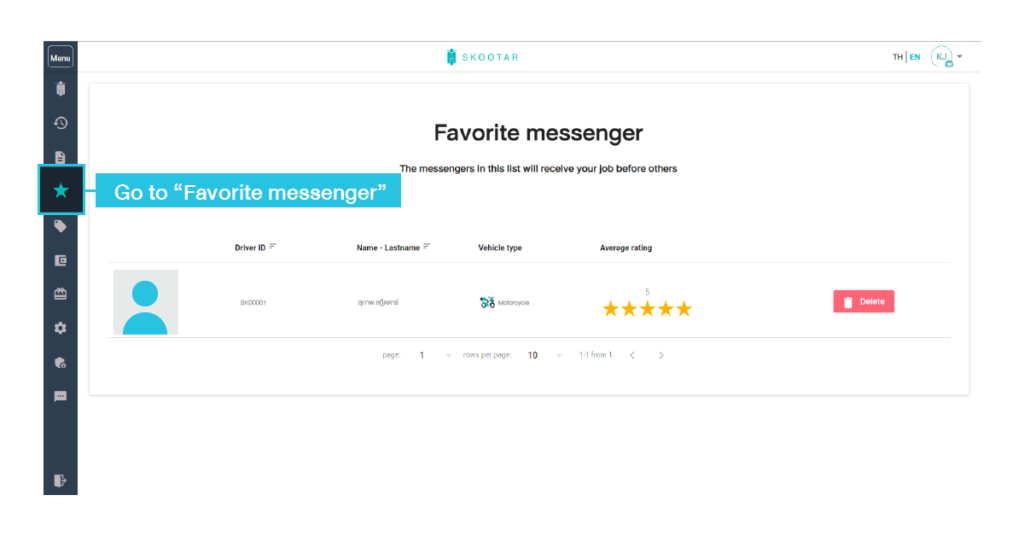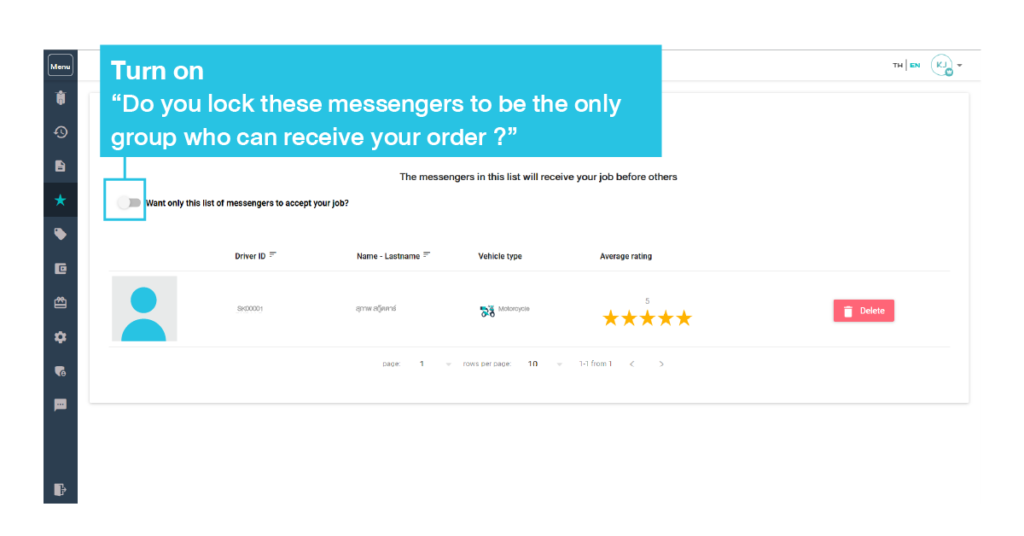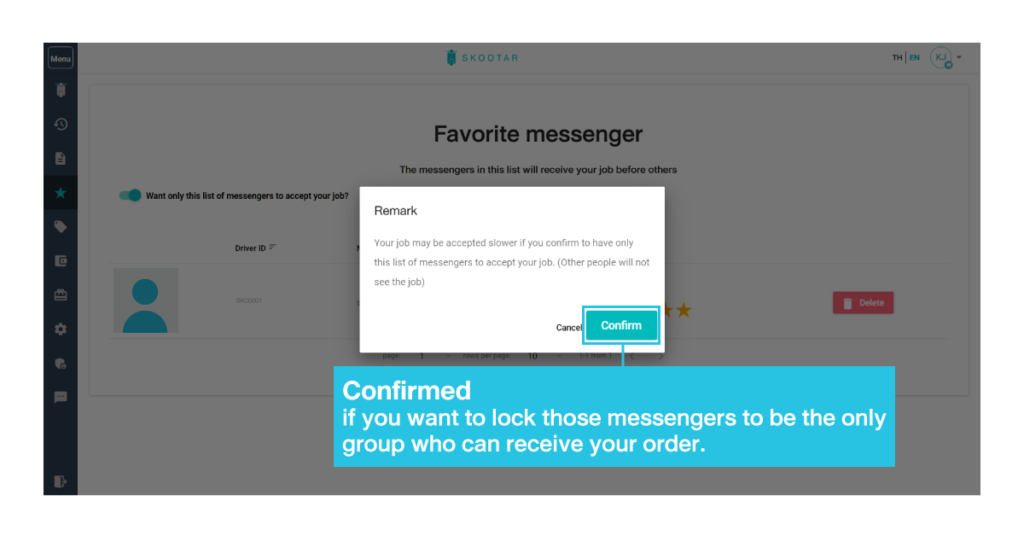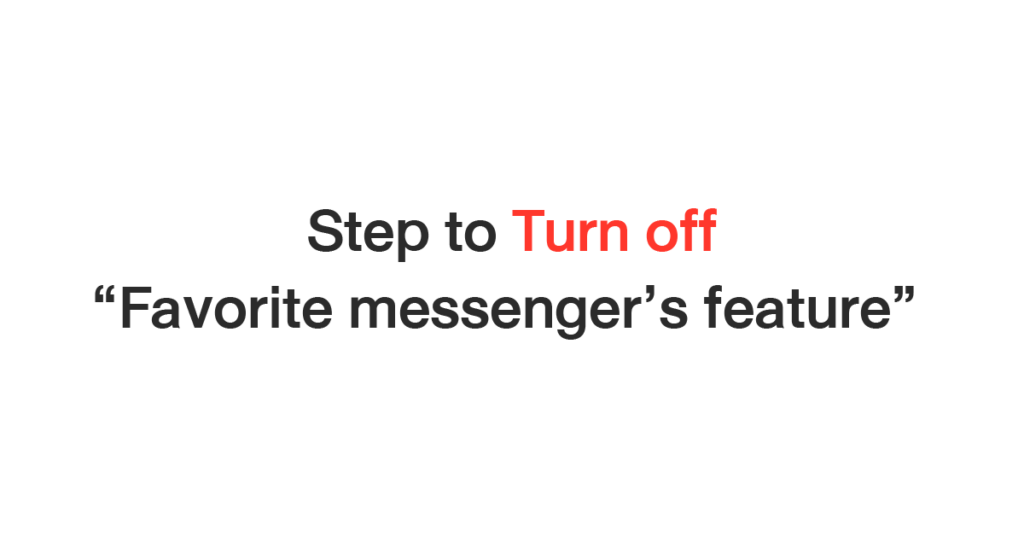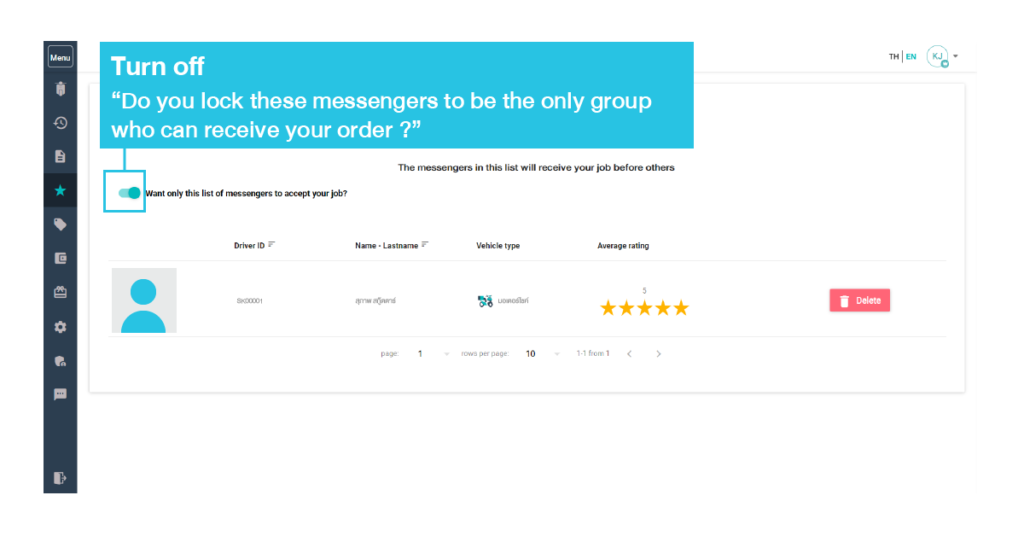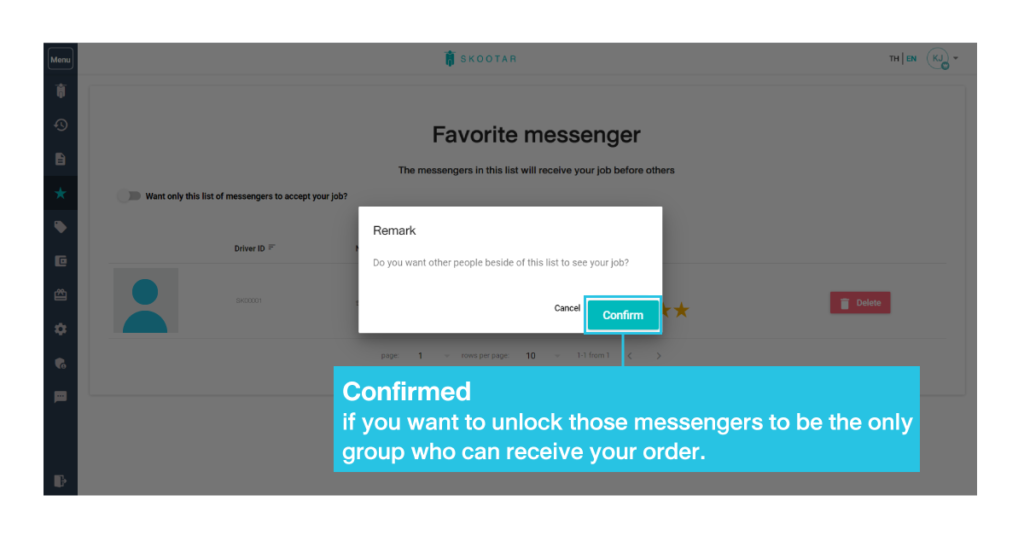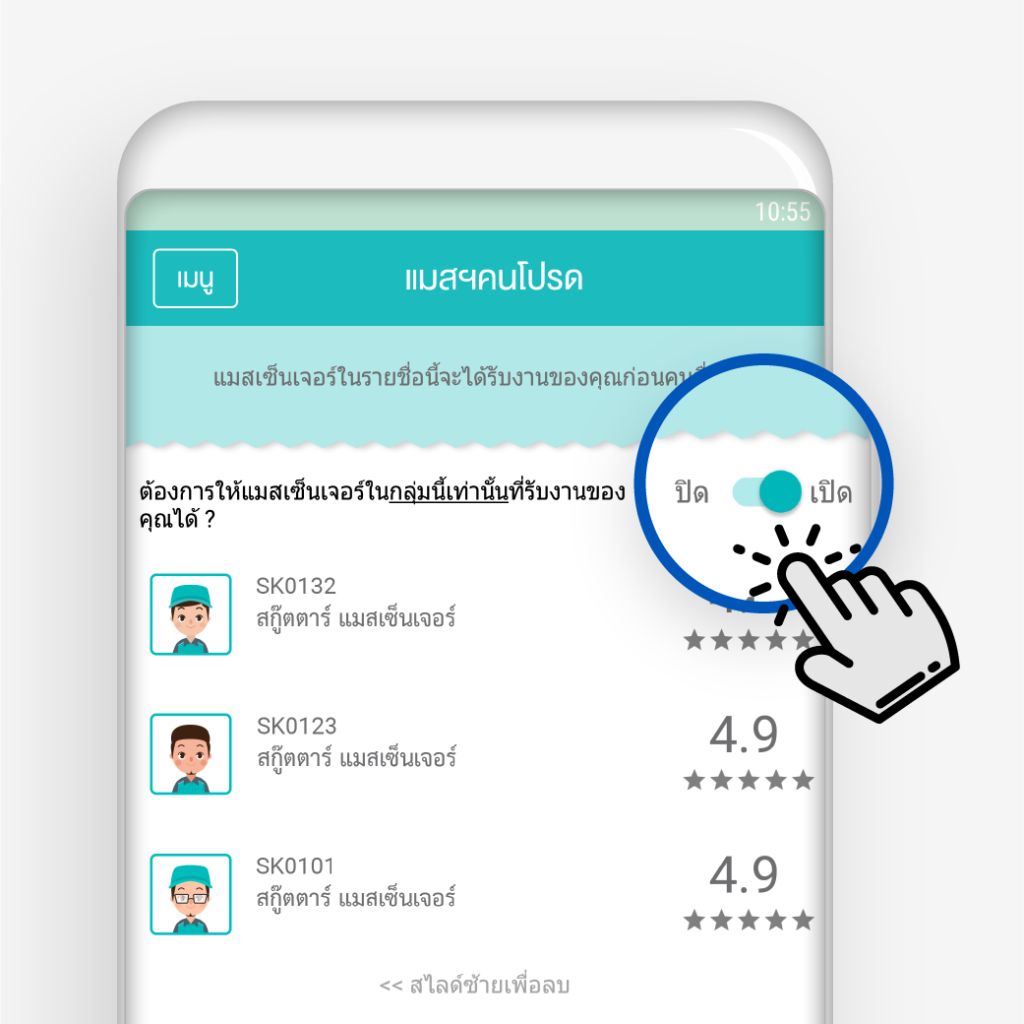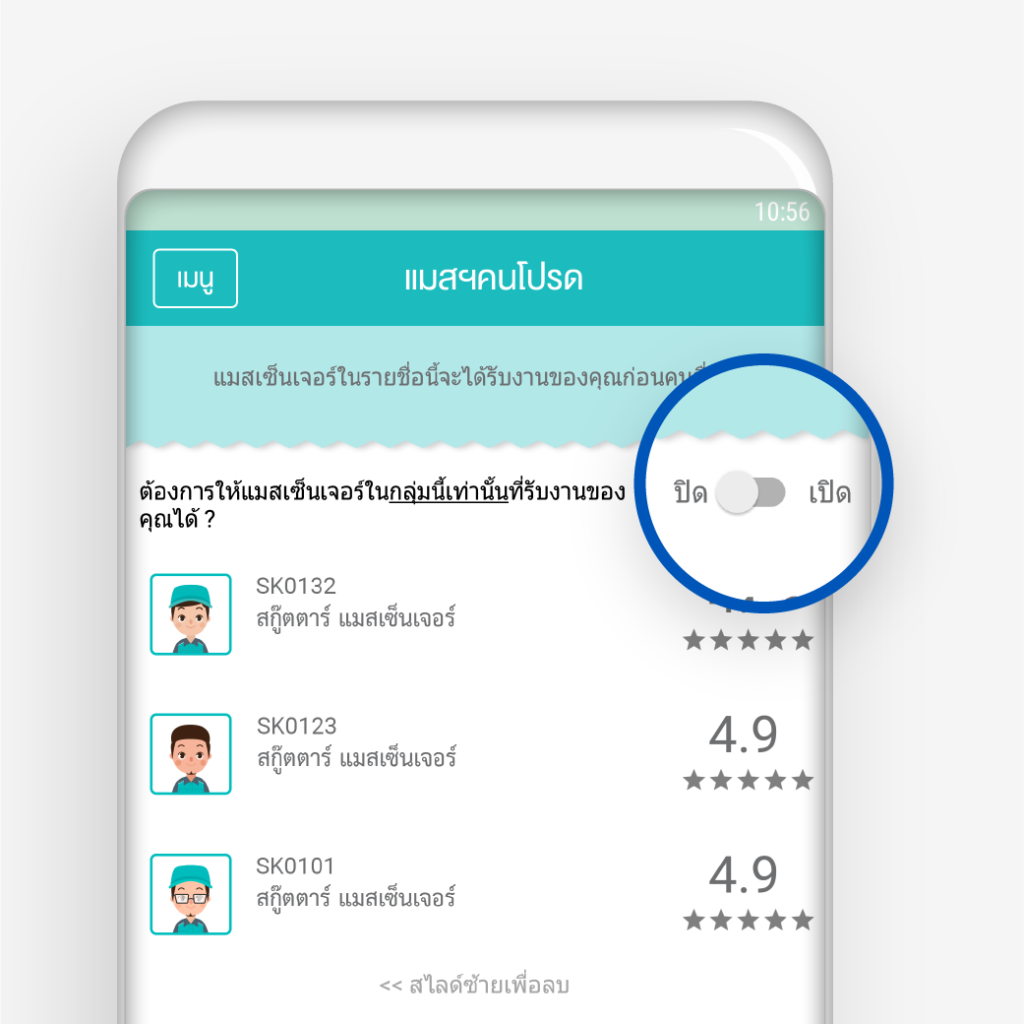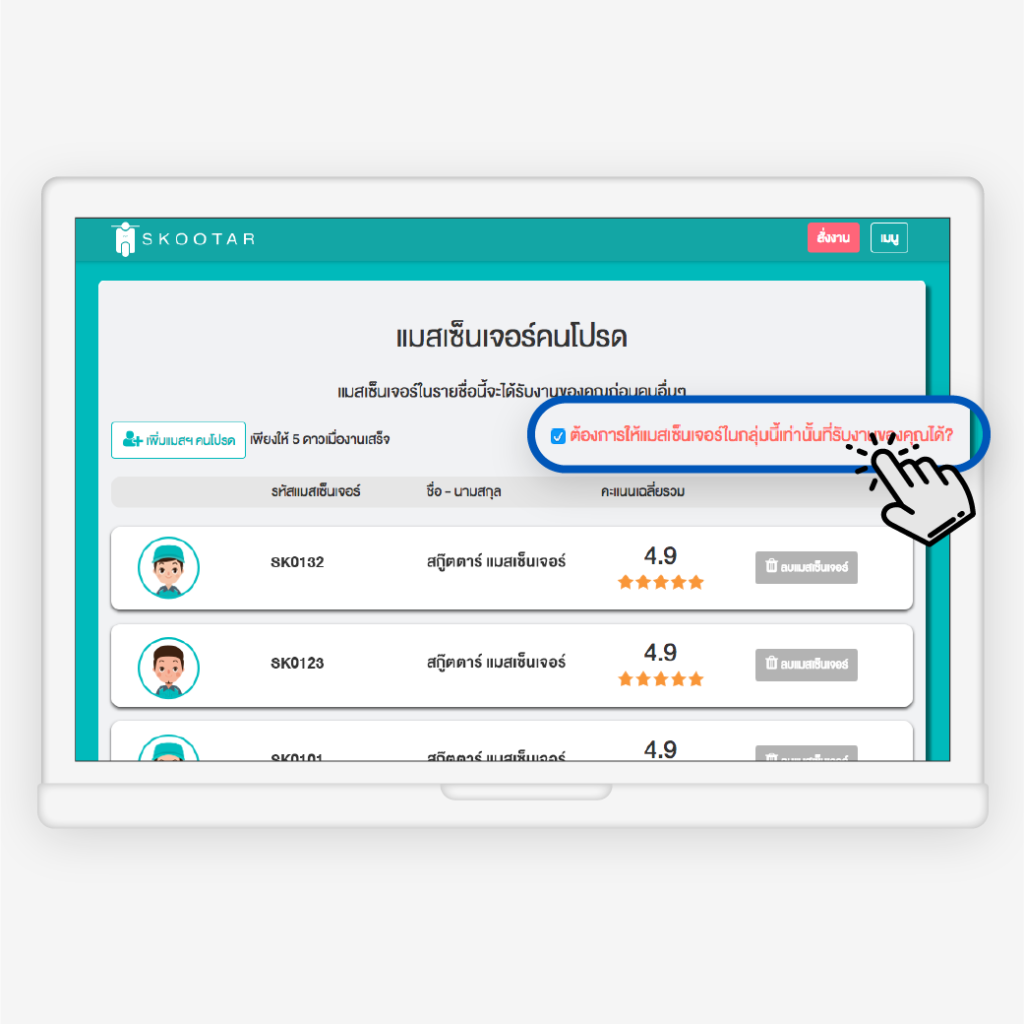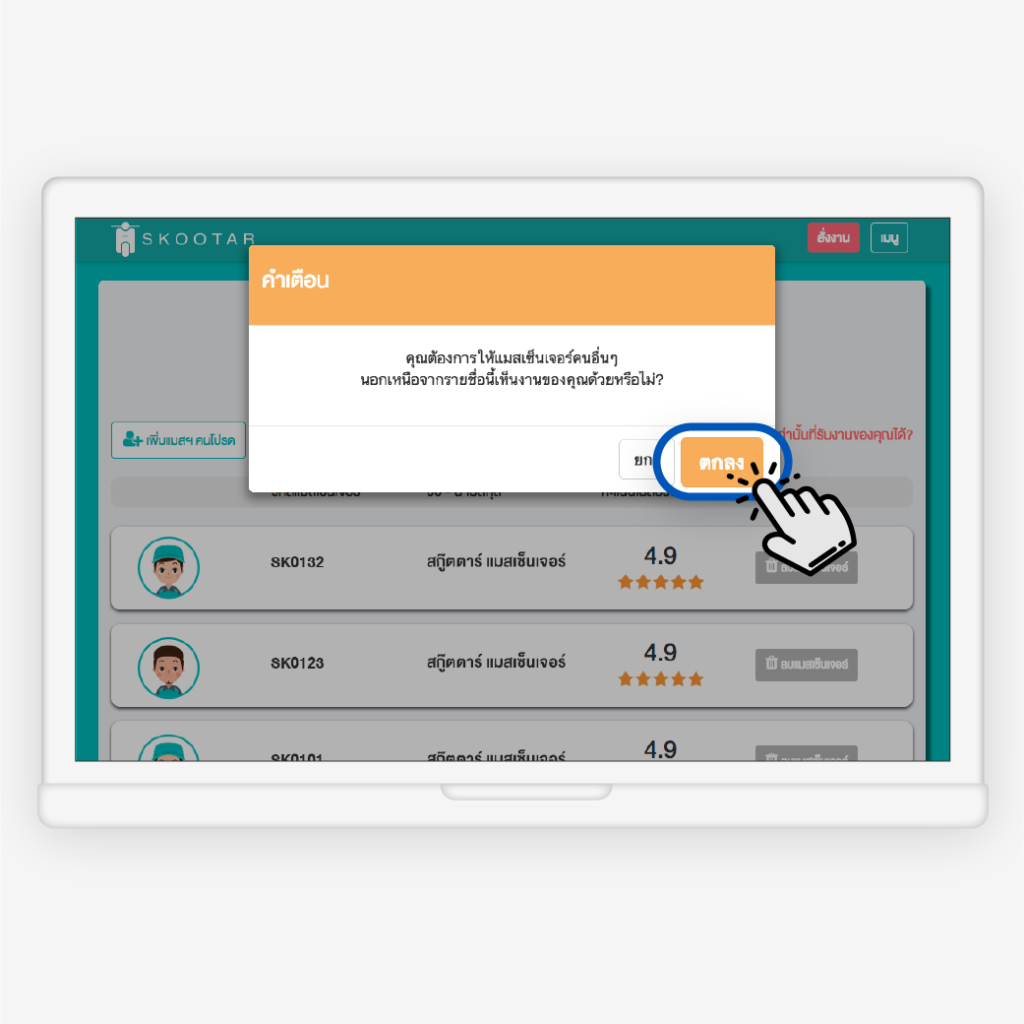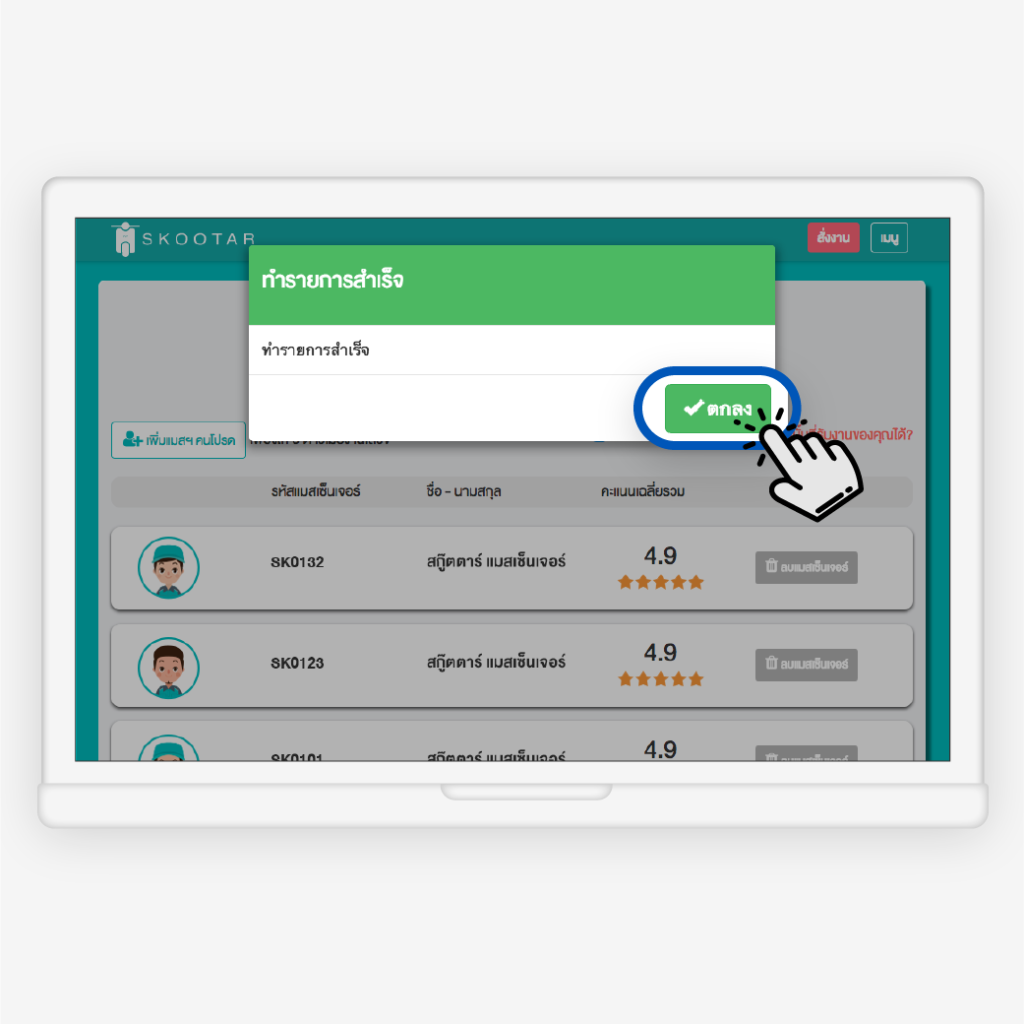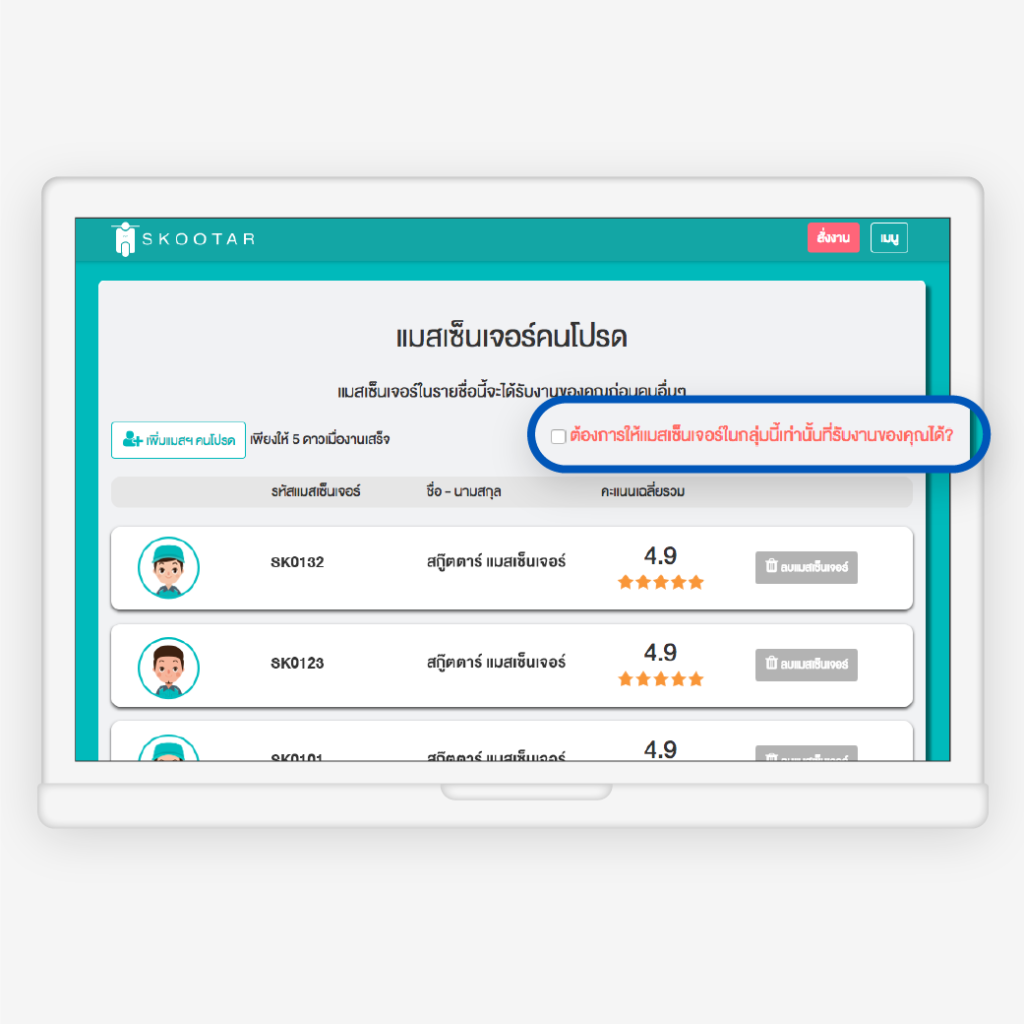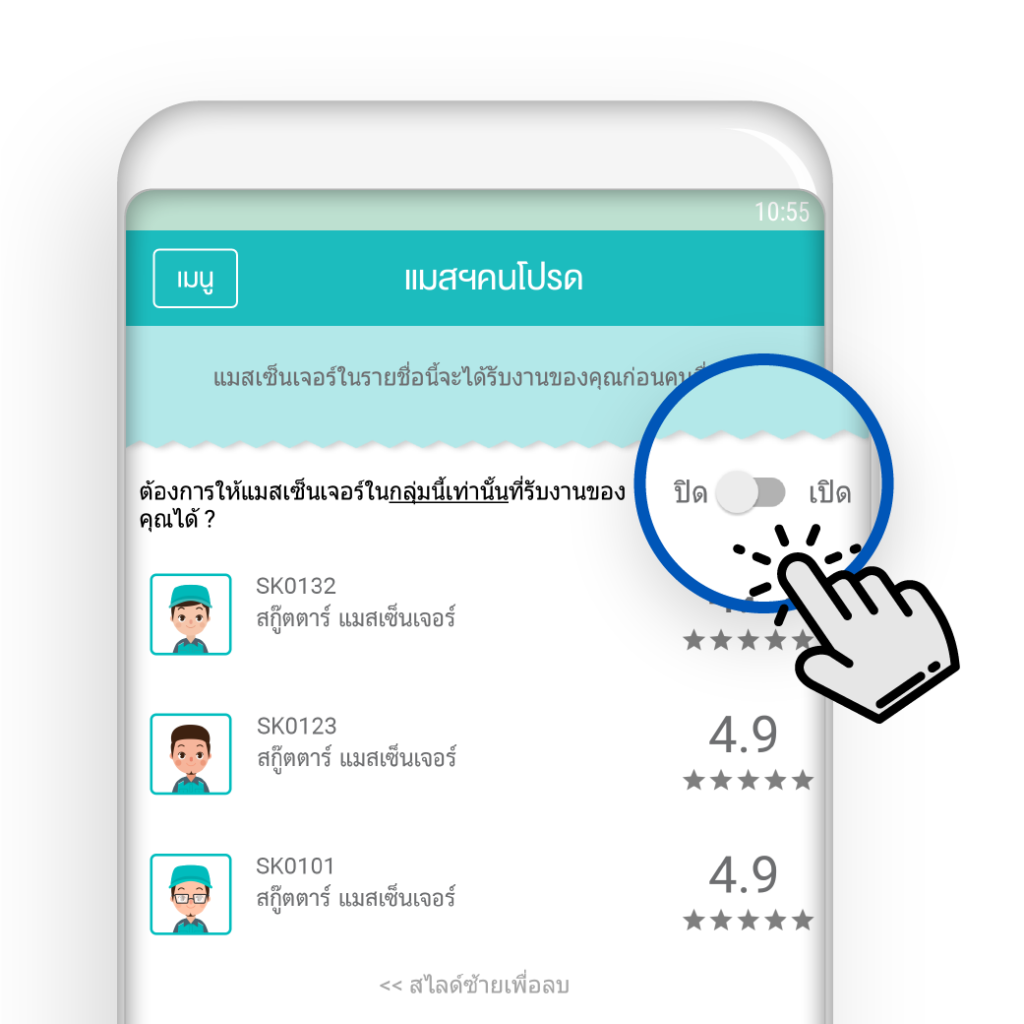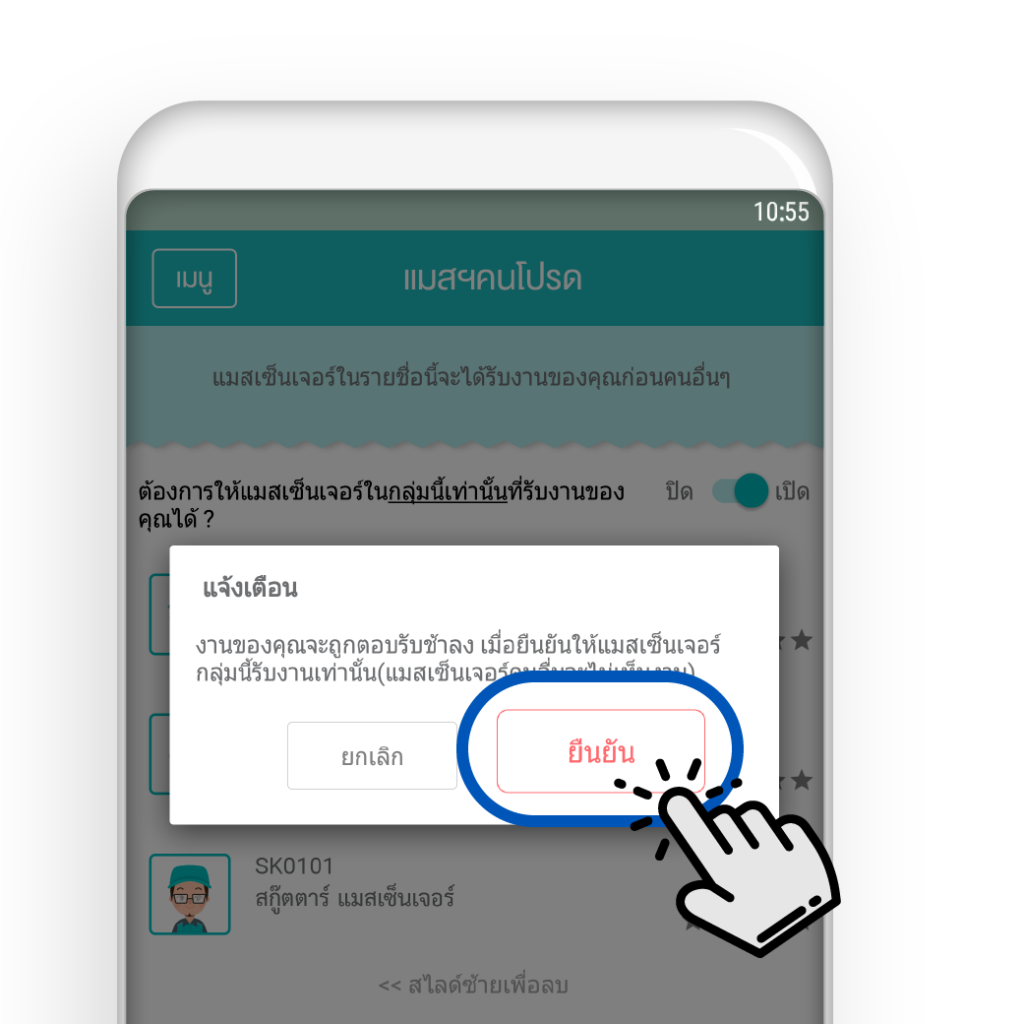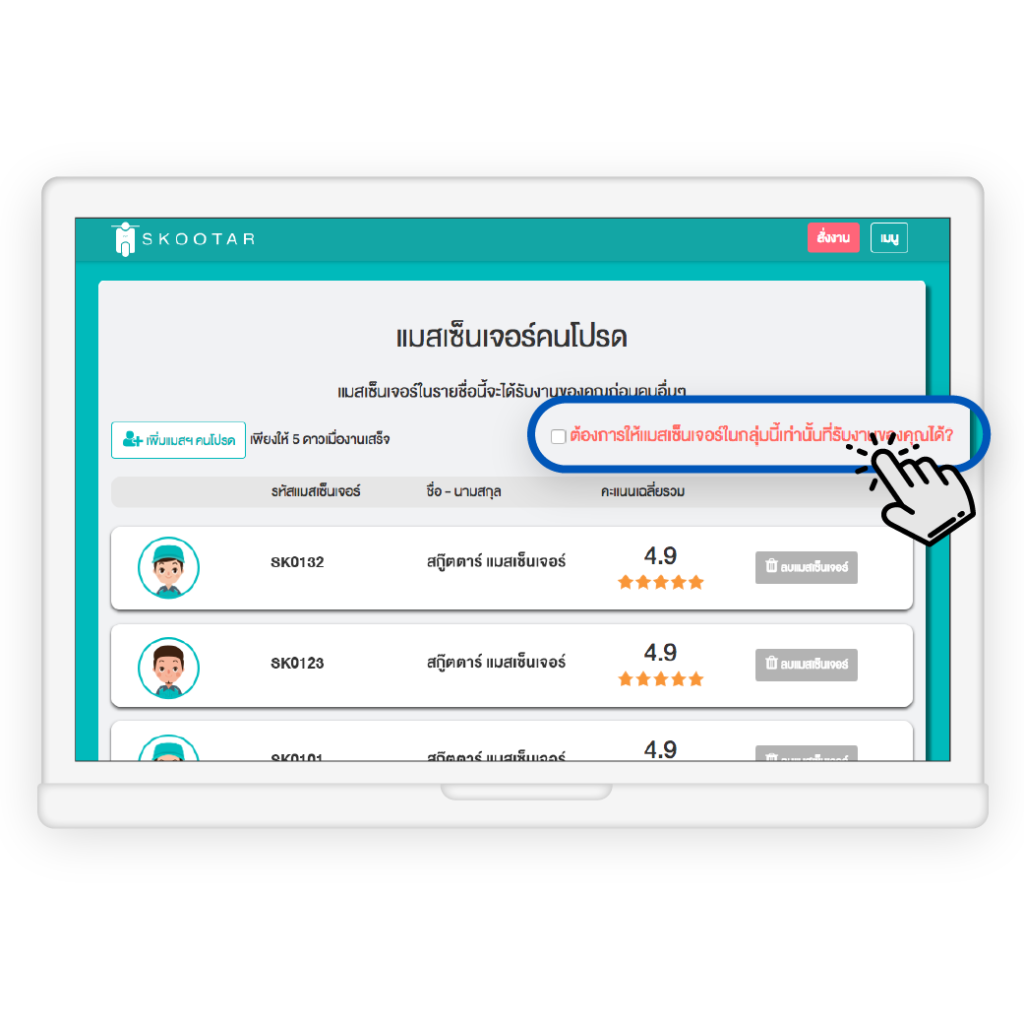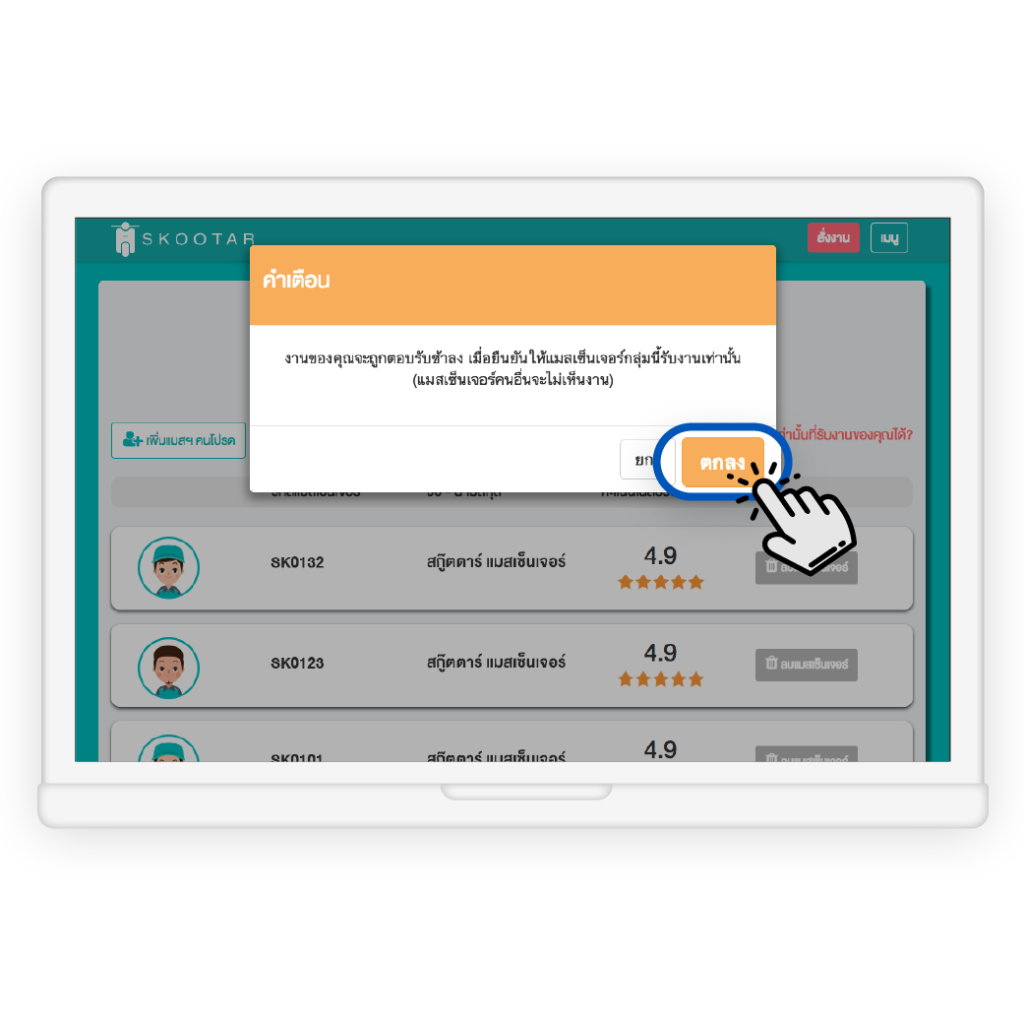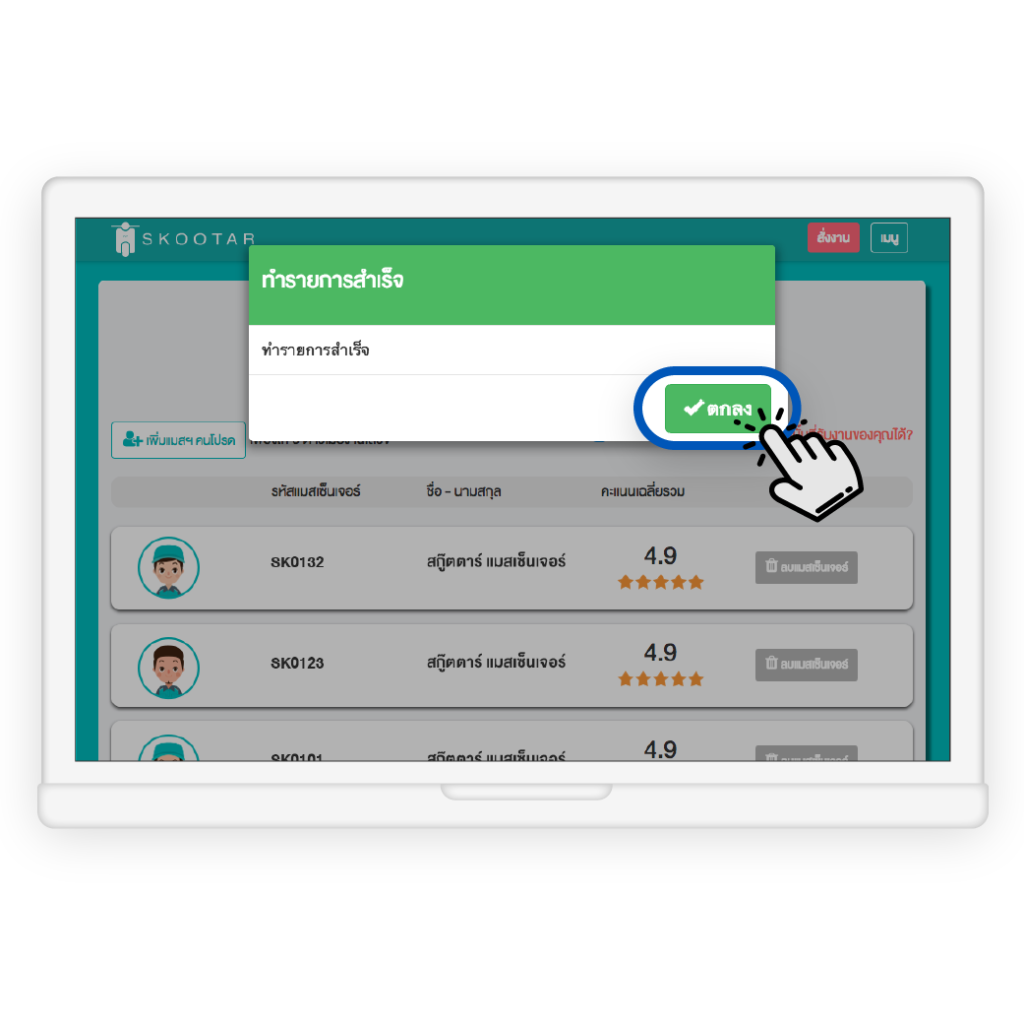“Favorite messenger” Know your delivery needs.
In case you are satisfied with driver service, you can choose the driver to be your favorite messenger by rate 5 stars if you need them to handle your delivery for additional subsequent time.
Highlight of Favorite messenger’s feature is you can lock those messengers to be the only group who can see your order first and receive your order which increases the chance to make your order accepted faster.
Step to set “Favorite messenger’s feature” via www.skootar.com
- Log in to your account https://www.skootar.com/login
- Go to “Menu”
- Go to “Favorite messenger”
- Turn on “Do you lock these messengers to be the only group who can receive your order ?”
Confirmed – if you want to lock those messengers to be the only group who can receive your order.
Step to Turn off “Favorite messenger’s feature” via www.skootar.com
- Log in to your account https://www.skootar.com/login
- Go to “Menu”
- Go to “Favorite messenger”
- Turn off “Do you lock these messengers to be the only group who can receive your order ?”
- Confirmed – if you want to unlock those messengers to be the only group who can receive your order.