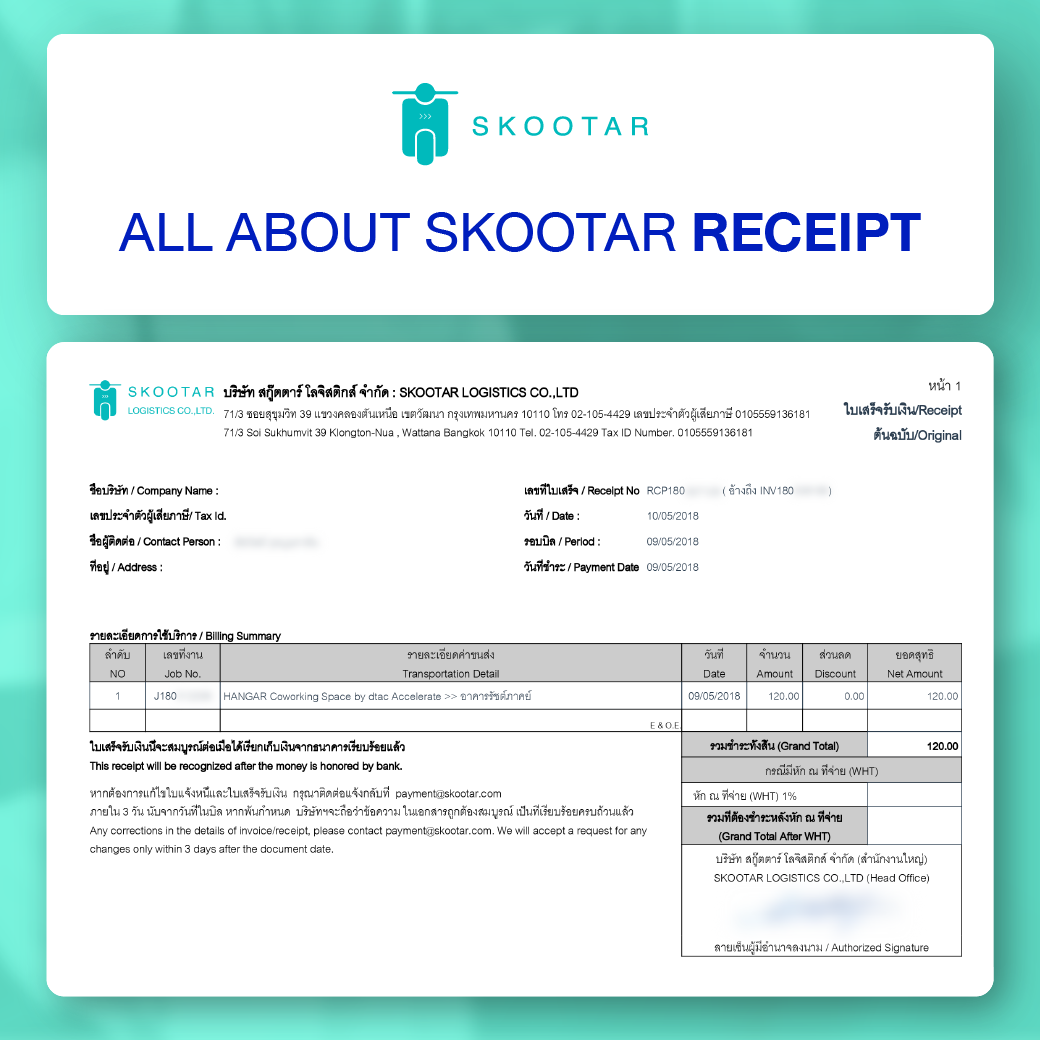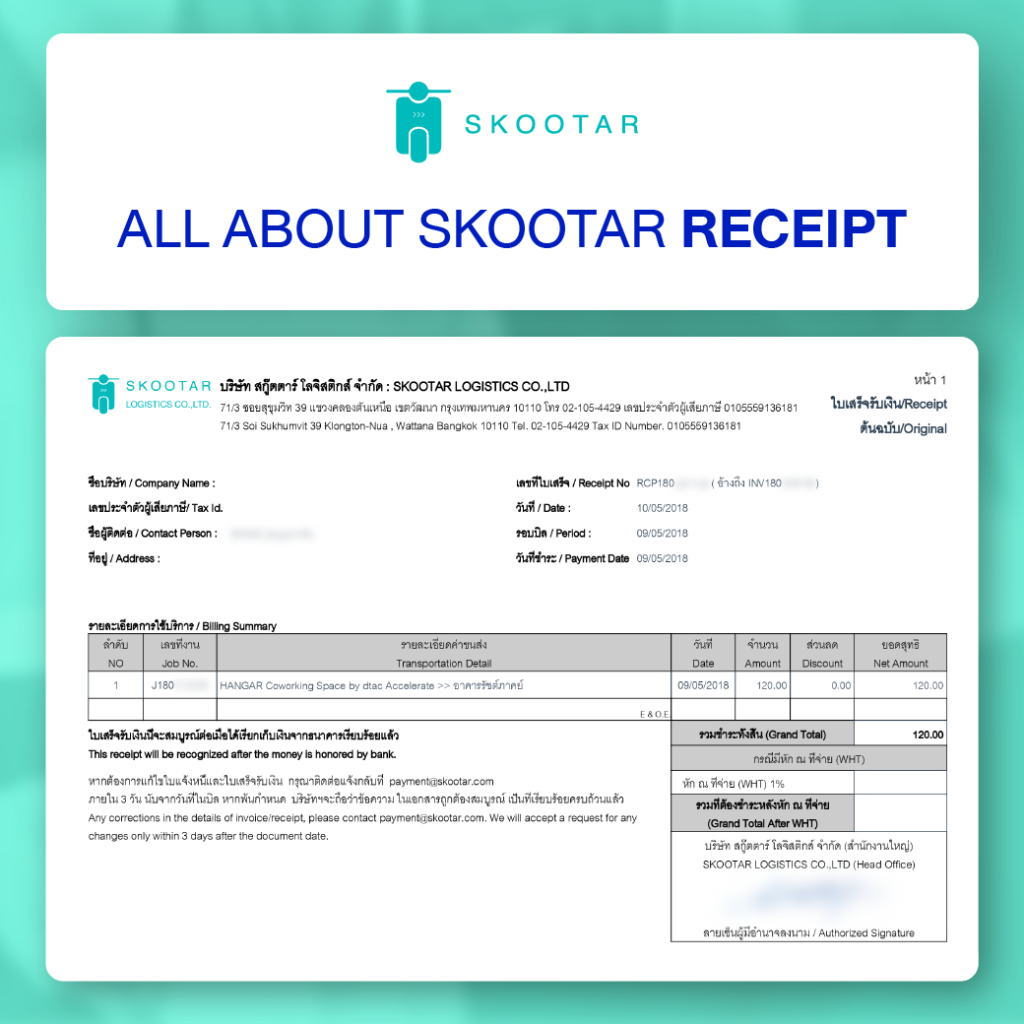Easily Issue Your Receipt Under Company Name
**For only customers who opt payment method by cash, credit card or PromptPay.
Have you ever booked an order with SKOOTAR and every time you receive an invoice only under your name? Besides that, it can also be such chaos to issue a receipt under company name, despite you make an order via SKOOTAR with a company. Also, sometimes the company may change its address and you cannot edit the old address to the new one right away on your receipt.
It may seem like a small problem, but many companies may not allow you to withdraw money by not having the company’s name on the receipt. Besides that, when the company changed its address, the receipt may still be issued under the old address. That can usually be very time consuming to process.
Today… all of these problems will be gone, once you get to experience with our new feature, ‘Issuing a Receipt Under a Company Name’ via our website or SKOOTAR app.
2 Steps on How to Use the Feature on the SKOOTAR Website
1. After you select your preferred type of payment, click ‘Issue a Receipt Under Company Name’ button.
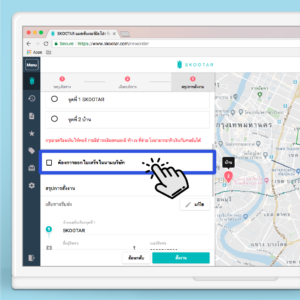
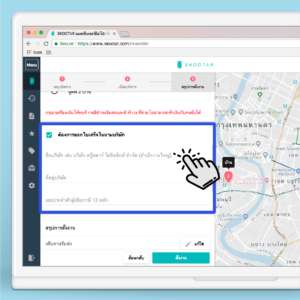 2. Fill out your name, address and taxpayer identification number.
2. Fill out your name, address and taxpayer identification number.
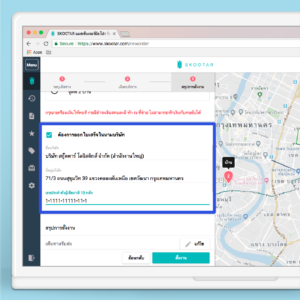
4 Steps on How to Use the Feature on the SKOOTAR App
1. Open SKOOTAR app, then choose your preferred location from starting point to ending point (up to 10 locations). You can have a messenger to go back to the starting point by selecting ‘Round Trip’.

2. Select your preferred category and service. You can add more detail in a note box regarding things you would like your messenger to know.

3. Enter a promo code (if any) and click ‘Now’ (in 45 minutes) in order to call a messenger to pick up your package right away or click ‘Later’ in order to book an order in advance.

4. On the screen of confirming an order, make sure all of the information is correct. After that, click ‘Issue a Receipt Under Company Name’, and then fill out all of the detail to confirm.

Just simple as this, now you can have a receipt issued under your company’s name. Now you do not have to deal all kinds of problems any more.
Term and Condition of Issue a Receipt Under a Company Name Feature
- The feature can be used with payment method such as cash, credit card or PromptPay. The feature is not compatible with payment method such as invoice payment and SKOOTAR wallet.
If you had any questions, feel free to contact us at our call center 02 105 4429 during working hours.